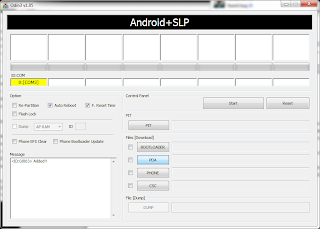The first working Android 4.0 Ice Cream Sandwich based ROM for the Samsung Galaxy S2 is finally here! Continue reading this post to find the steps on how to install Android 4.0 Ice Cream Sandwich on your Samsung Galaxy S2.
Thanks to developer - @
xplodwold - Samsung Galaxy S2 owners can enjoy an early alpha build of Android 4.0 Ice Cream Sandwich on their phone. Readers can read more about the ROM and see a video of it in action
here.
Readers can find the download link and the steps to install this ROM on their handset below.
Before proceeding with the steps mentioned below, please make sure that you have a rooted Samsung Galaxy S2, else you won’t be able to install this ROM. Users can find the rooting guide
here.
Steps to install Android 4.0 Ice Cream Sandwich Alpha ROM on your Samsung Galaxy S2 -:
Step 1: Download the alpha 6 version of the Android 4.0 Ice Cream Sandwich ROM for Samsung Galaxy S2 from
here. Transfer this ROM to your phone’s internal memory.
Step 2: Restart your Samsung Galaxy S2 in Recovery mode. Users can use the
Quick Boot app to boot into recovery mode. Alternatively, they can simply switch off their phone, and then press the Volume up + Home + Power button simultaneously to boot into recovery mode.
Step 3: First users need to format their phone’s /data, /cache and /system partition. To format the /data partition select the ‘wipe data/factory reset’ option. Format the /cache partiton by selecting the 'wipe /cache' option.
Format the /system partition by going into ‘mounts and storage’, and then selecting the ‘format /system’ partition option.
Step 4: Now, install the Android 4.0 Ice Cream Sandwich ROM on your handset, by selecting the ‘install zip from SD card’ option, and then navigating and selecting the ICS zip file which you had downloaded and transferred to your handset in step 1.
Step 5: Once the flashing process is done, repeat Step 4 again. You need to flash the ROM twice for it to work properly.
When the ROM is flashed navigate back to the main menu and select the ‘reboot system now’ option. The phone will take quite some time to boot.
Once your phone boots, enjoy Android 4.0 Ice Cream Sandwich on your Samsung Galaxy S2. Keep in mind that since this is an early alpha build, most of the stuffs are not working in this build including modem/baseband, capacitive buttons back lit and camera etc.
However, the build is stable around to give you a feel of what all changes Ice Cream Sandwich incorporates.
The developer is constantly working on improving the build, and I will update this post with the latest change-logs as and when new alpha builds are released. A new alpha version of the ROM should be expected tonight with calls, SMS and Wi-Fi working!