
Note: This guide is to downgrade from iOS 4.2 to iOS 3.2.2 / iOS 4.1 (i.e. if you need to downgrade to iOS 3.2.1 or iOS 4.0.1 you must have SHSH blobs saved on saurik's server, follow our guide posted here to downgrade iOS 3.2.2 to iOS 3.2.1 and posted here to downgrade iOS 4.1 to iOS 4.0.1)
Steps:
Step 1: Download iOS 4.1, iOS 3.2.2 and save it on your desktop (links below).
Step 2: Put your iPhone in DFU Mode by following this steps,
- Connect your iPhone to your computer.
- Turn iPhone off.
- Start iTunes
- Hold Power and Home buttons together for 10 seconds or so.
- Release Power button but keep holding the Home button until your computer recognizes a new USB device.
- iTunes will now recognize your device.
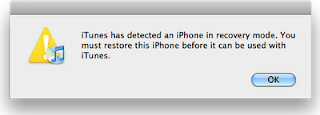
Step 3: Now, You will have to restore your iPhone to iOS 4.0.1 by Clicking on the iPhone icon on the left sidebar of iTunes then hold left “alt” button (“Shift” button on Windows) on the keyboard and then click on “Restore” then release the alt button, Now Select the iOS 4.1 and Let iTunes go in a bunch of steps.
Step 4: If you faced any iTunes erros as 1011, 1013, 1015, just ignore them as the firmware is already installed successfully. At last, download RecBoot (Windows / Mac) to exit recovery mode, just hit “Exit Recovery Mode” button to finish.
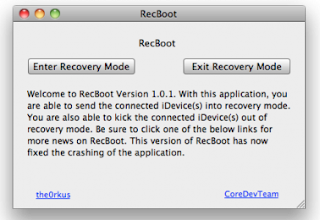
Now you have successfully downgraded from iOS 4.2 to iOS 4.1, or iOS 3.2.2 which are not jailbreakable or unlockable. To downgrade to older firmware, read the note in the top of the post.
- Download iOS 4.1 for iPhone, iPod touch
- Download iOS 3.2.2 for iPad
- Download iTunes 10 for Mac, Windows







