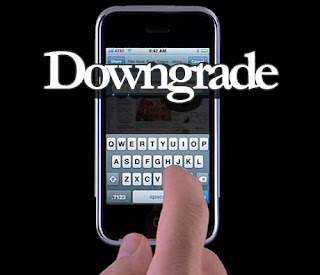
iOS 4.1 is now available for download, and I’m pretty sure some of you will “accidentally” update to 4.1 and will want to downgrade back to iOS 4.0.1, which is the latest jailbreakable and unlockable iOS (at least at the time I’m writing this).
This simple guide and tutorial will show you how to downgrade your iPhone iOS 4.1 to iOS 4.0.2, or 4.0.1, or iOS 4, or any earlier version. The steps are the same no matter what iOS you want to downgrade to.
There is one prerequisite to downgrade your iPhone 4.1. You must have your SHSH blobs saved on Saurik’s servers. If you don’t have your SHSH blobs backed up, then you’re stuck at iOS 4.1. There is absolutely nothing you can do.
Downgrade iOS 4.1 iPhone:
Again, this method will help you downgrade your iPhone from iOS 4.1 to any earlier iOS. This will work for the iPhone 4, iPhone 3GS, and iPhone 3G.
There are 2 methods to downgrade your iPhone. I choose to go with what I think is an easier method for those with limited technical skills.
Step 1: First we have to download your SHSH blobs from Saurik’s server to your computer. To do so, download TinyUmbrella and plug your iPhone in.
Step 2: Check the “Advanced Options” box. Under “Device/Version”, select the firmware version to which you wish to downgrade (ie iOS 4.0.1). Finally, select “Cydia” under “Request From”. Then hit “Save My SHSH”. This will grab your SHSH files from Saurik’s servers and save them to your computer.
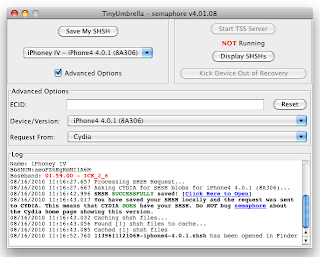
Step 3: Go to our iPhone Downloads section and download the firmware you want to downgrade to from your iPhone model (ie. iOS 4.0.1 for iPhone 4). Make sure to download this firmware to your computer’s desktop.
Step 4: Put your iPhone in DFU Mode. To do so, launch iTunes and plug your iPhone in. Press and hold the Home and Power button together for 10 seconds. After 10 seconds, release the Power button while still holding the Home button until iTunes pops up and says it has found an iPhone in recovery Mode.
Step 5: Run TinyUmbrella and click the “Display SHSHs” button to make sure your SHSH blobs were downloaded to your computer. Once done, click “Start TSS Server”.
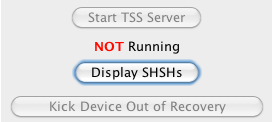
Step 6: The hardest part of the job is done. We are now going to restore your iPhone by downgrading it to the iOS version you want. Launch iTunes and plug your iPhone in. Hold the SHIFT key (Windows only) or ALT/Option key (Mac only) while clicking on Restore. Make sure you hold the key while clicking Restore. A window will open. Simply select the firmware you downloaded in step 3.
Step 7: Your iPhone will be downgraded/restored to the iOS version you chose. iTunes might give you error messages (error 1011, 1013, and 1015). Don’t worry about them.
Step 8: We now need to get your iPhone out of recovery mode. To do so, open TinyUmbrella and click “Kick Device Out of Recovery”.
That’s it. You should now have successfully downgraded your iPhone iOS 4.1 to an earlier version.
{via iPhonedownloadblog}







